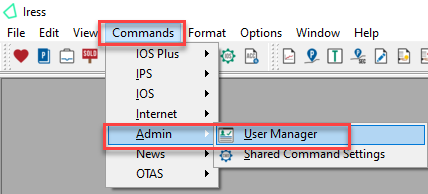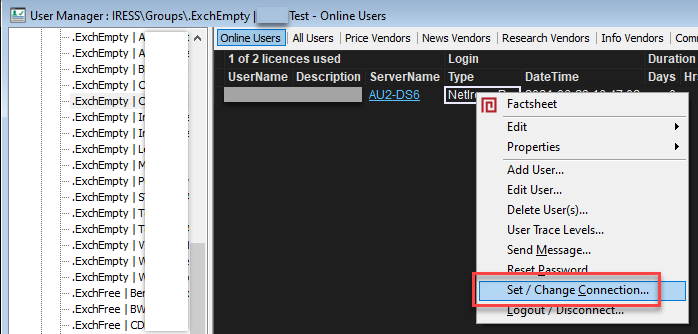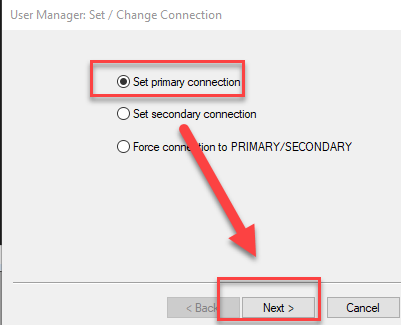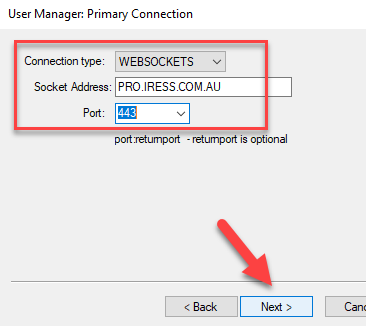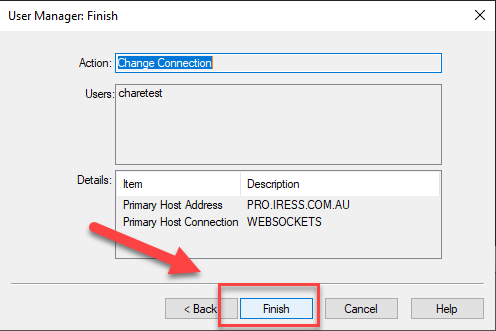As part of Iress’ ongoing work to improve information security and stability, we are updating the network connection for NetIress users.
If you connect to Iress Pro via NetIress and haven’t already done so, please update your network configuration on Iress Pro to use the WebSockets Connection Type on Port 443.
If you have any questions on these changes, there are a number of FAQs below, or you can contact the Iress Connect portal with the subject line: Connect Port 443.
The Network Configuration should be set to:
- Connection Type: WEBSOCKETS
- Socket Address: PRO.IRESS.COM.AU
- Port: 443
This is accessed from the Iress Pro menu: Options → Settings. Please select the Network Configuration tabpage. Please ensure that you make this network configuration change on each PC or laptop that you use to login to Iress Pro via NetIress.
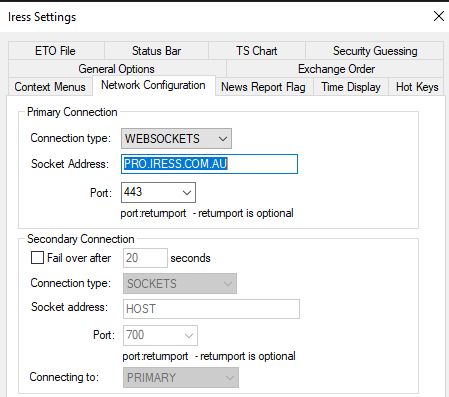
Frequently asked questions
Many thanks for taking prompt action on this to ensure enhanced IT Security for both parties.
We can help
If you have any questions or require further information, please raise a ticket through the Iress Connect portal. If you don’t have access to Iress Connect, please contact the Iress Helpdesk to raise an access request. Alternatively reach out to your Iress relationship manager.